Incident Insight allows multiple users to edit the same diagram. However, users cannot edit a diagram at the exact same time. Users may enter into Read Only mode or Take Control.
Read Only
If another user is editing a diagram and you wish to open the same file for Read-Only (meaning you cannot make any changes), choose one of the following steps:
Option 1: In your projects folder, click on the ellipse on a diagram and click View Read Only.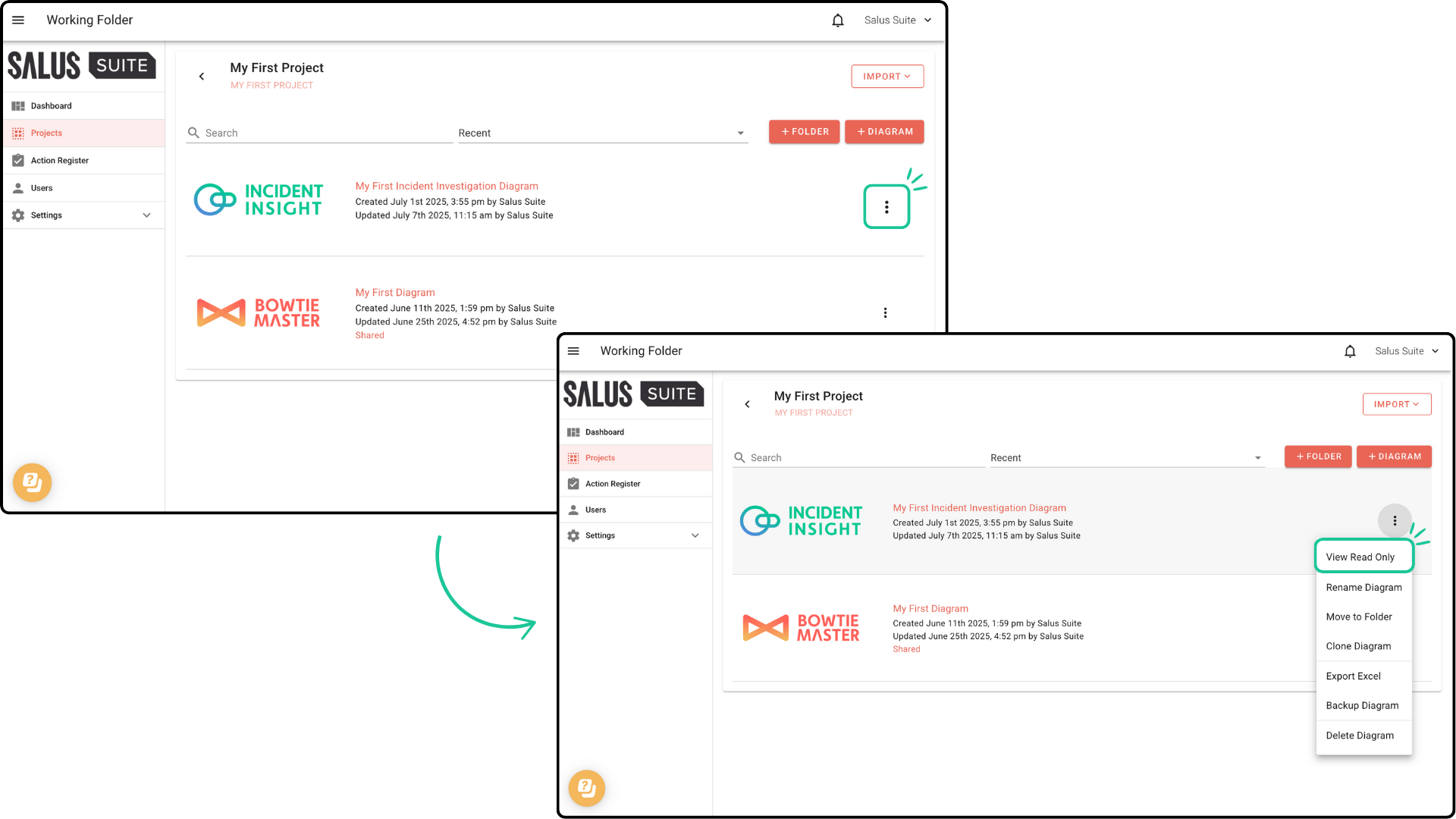
Option 2: A warning pop-up will appear in the diagram if someone is currently editing it. Click Open in Read Only. 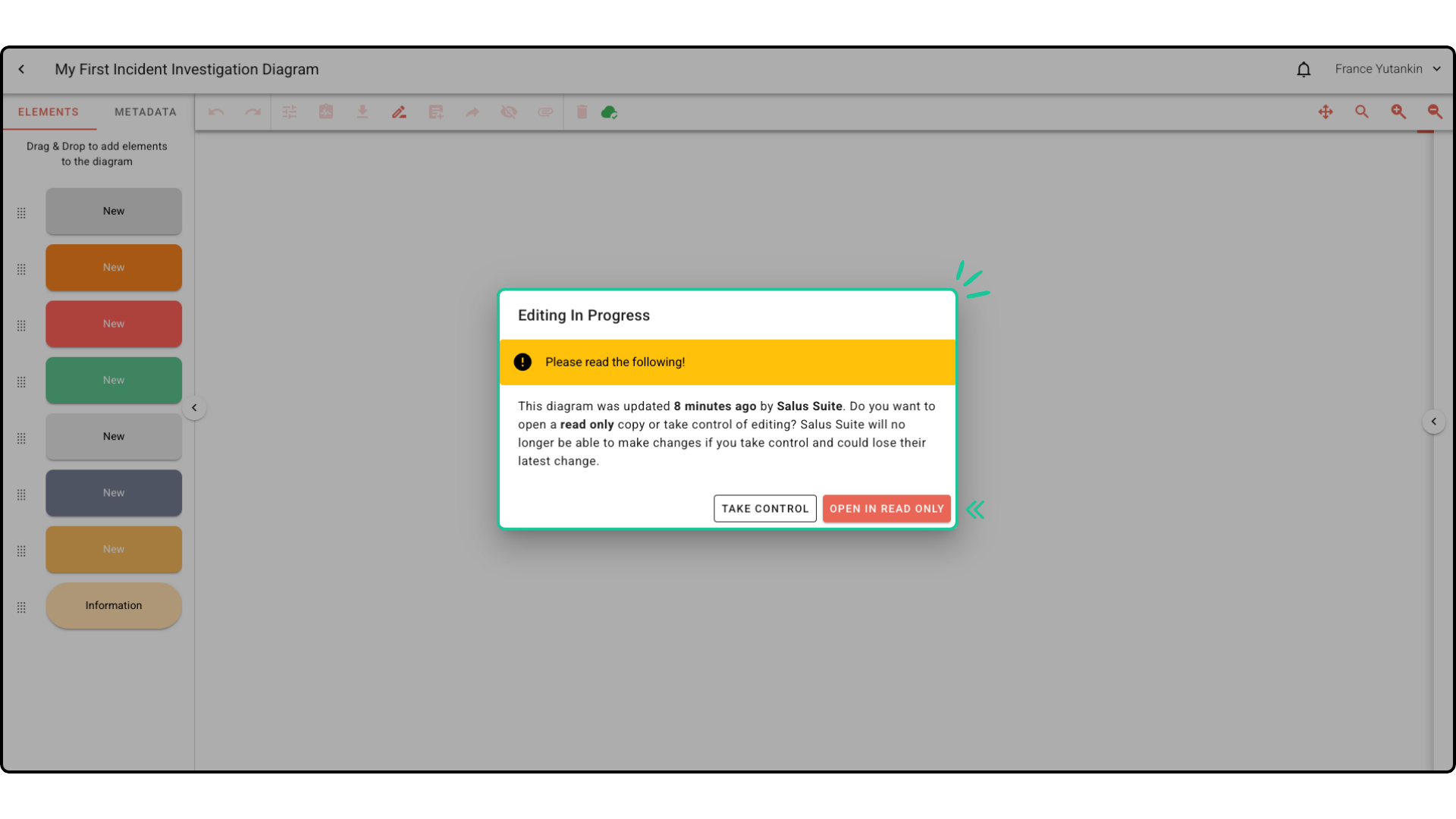
In the upper left corner of the Diagram Editor, you will see that you are in read-only mode.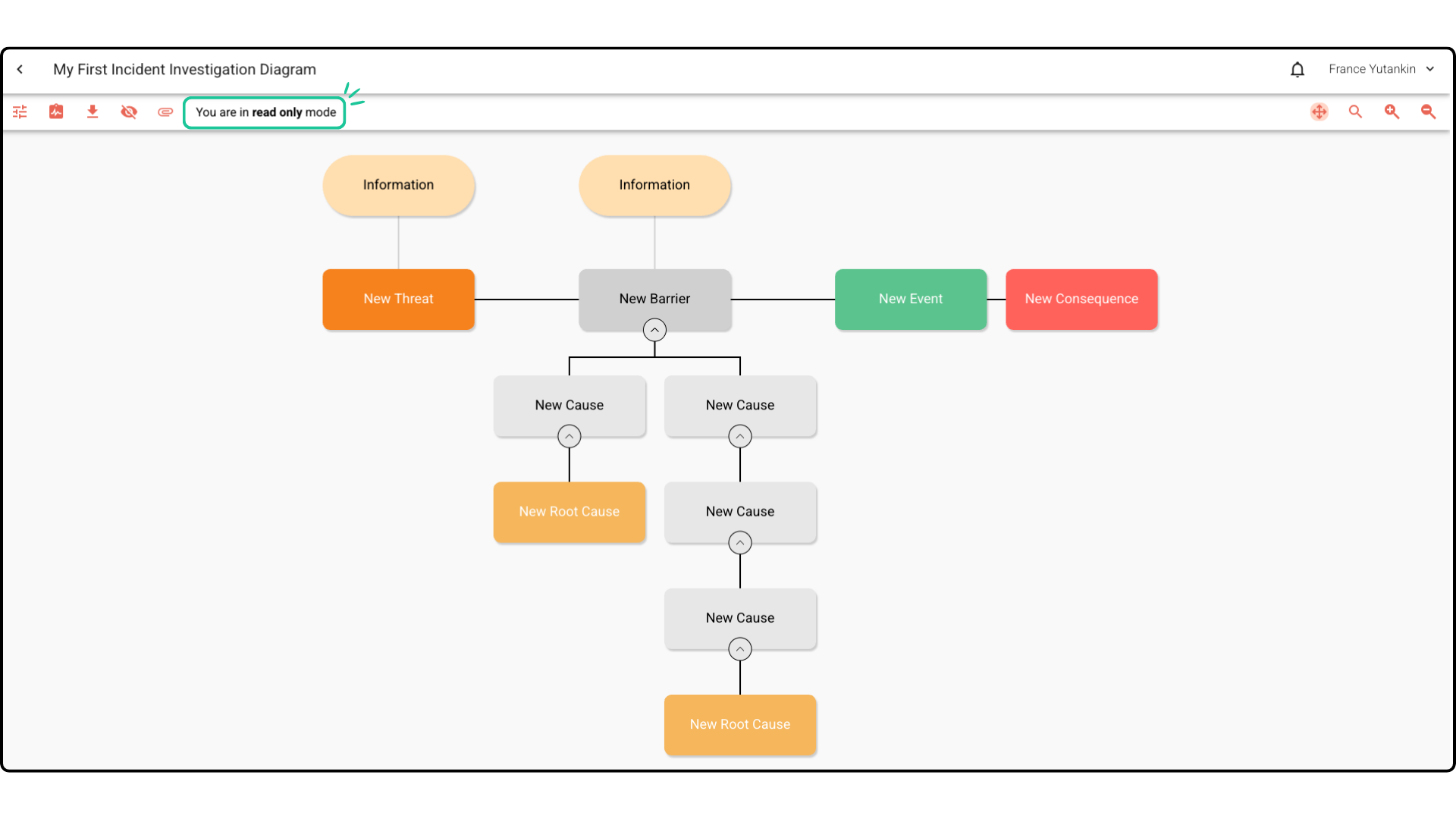
Taking Control
If another user is editing a diagram that you have opened, a warning message will pop up that editing is in progress. If you wish to take control of editing, follow these steps:
Step 1: If you were in read-only mode and wish to take control of the diagram, refresh your browser.
Step 2: A warning pop-up will appear. Click Take Control. Now you have full editing rights to the diagram.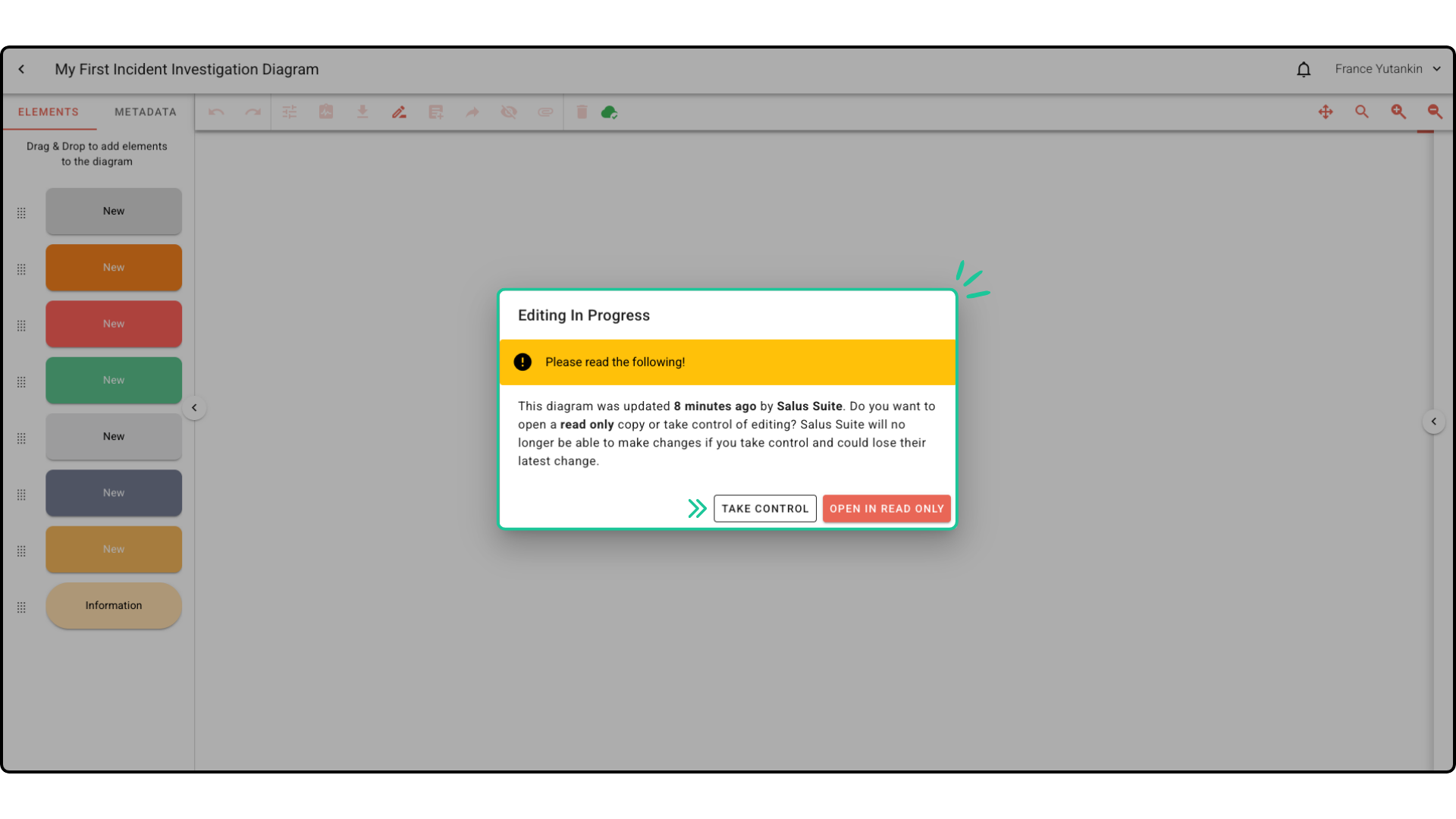
Note: If another user (User 1) has been editing a diagram within the past hour, and you take control of the diagram, User 1 will switch into read-only mode. User 1 will no longer be able to make any changes and may lose their latest change to the diagram.




