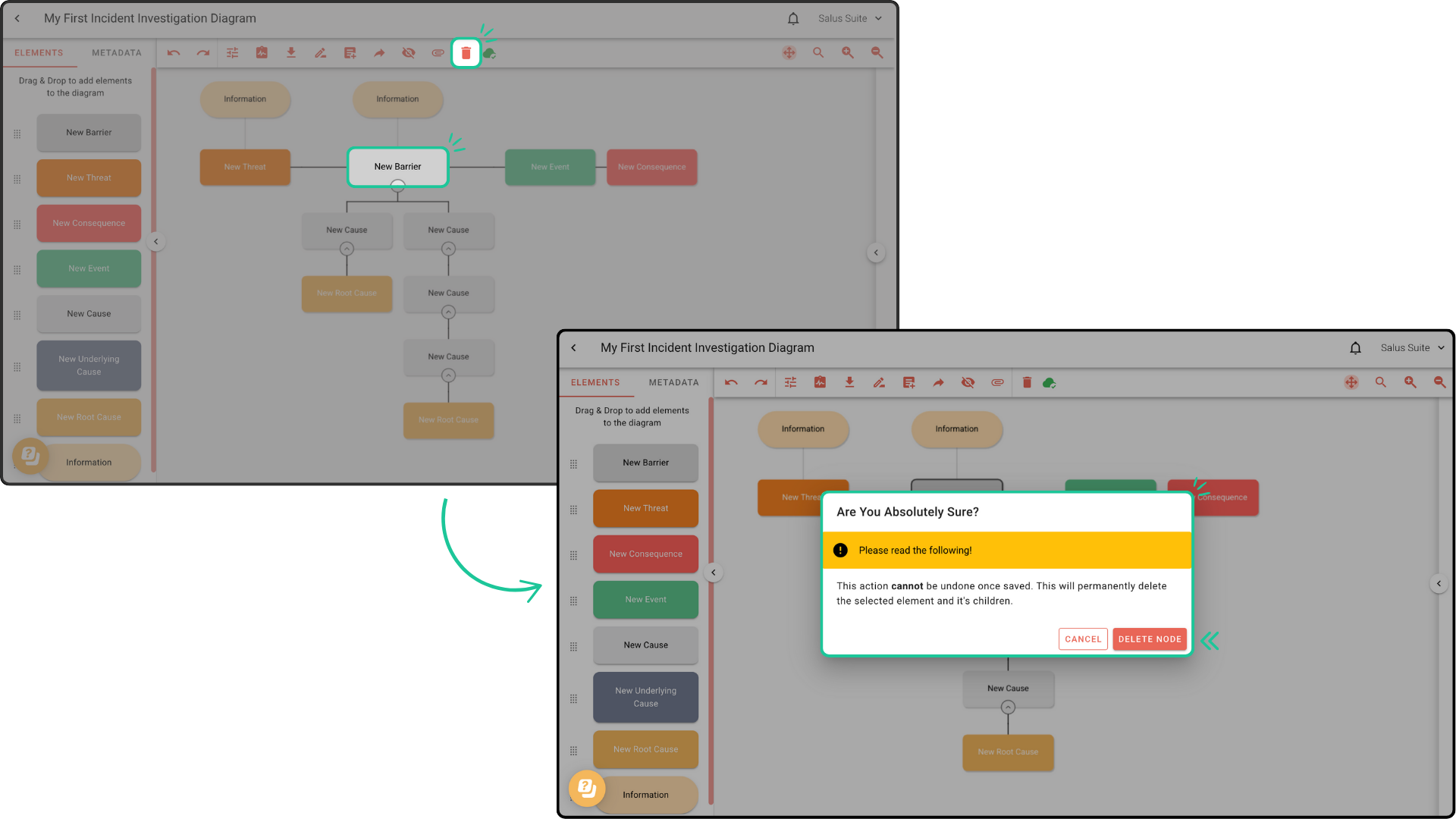In this guide, we’ll show you how to create a new diagram, add, edit and delete elements.
Step 1: Head to the Project Menu and click + Project. Enter a name for your project, then click Save. 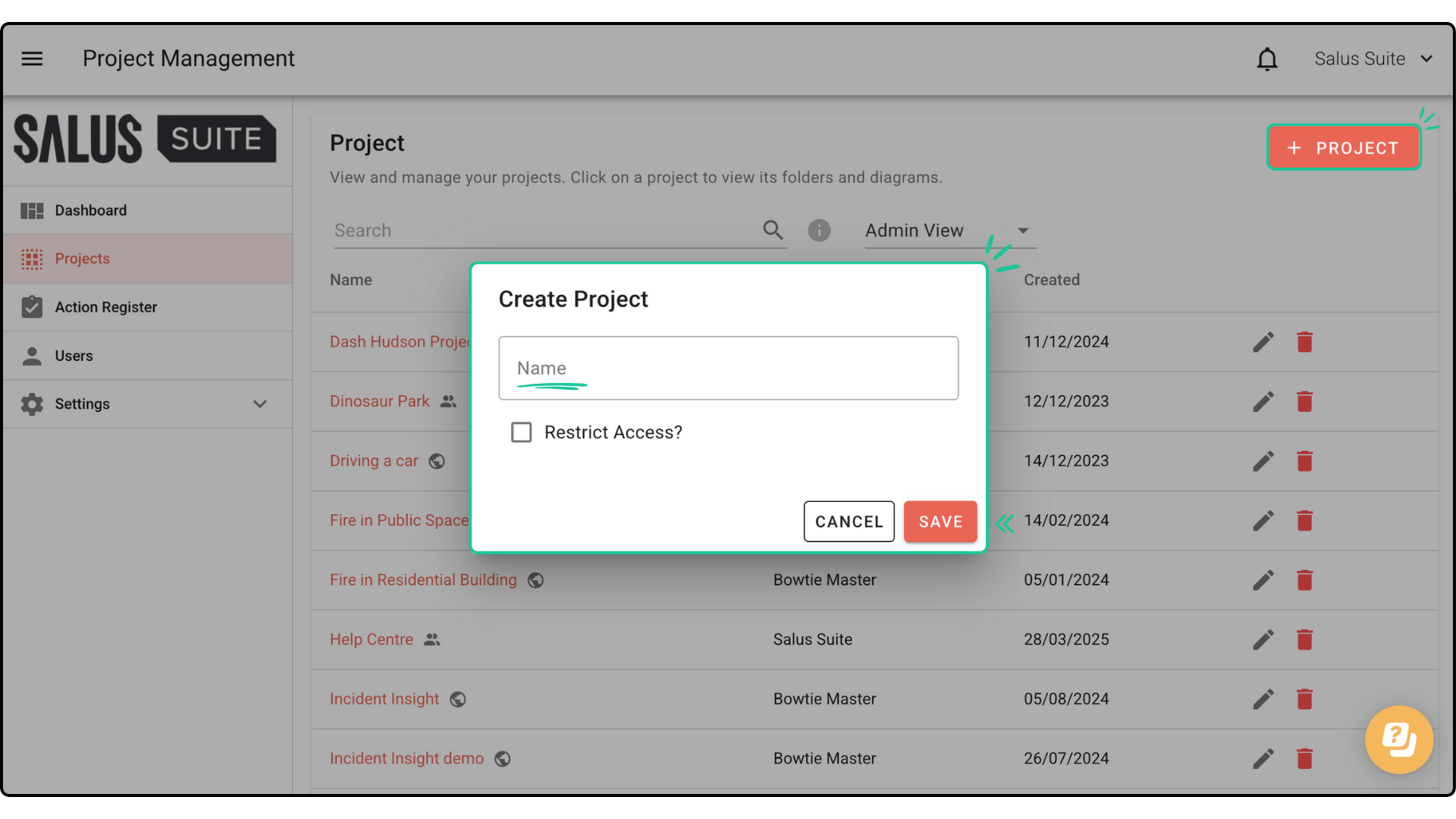
Step 2: In the newly created project, click + Diagram. Enter a diagram name, select Incident Investigation in the Diagram Type, and choose a template, if there is one. Click Create. 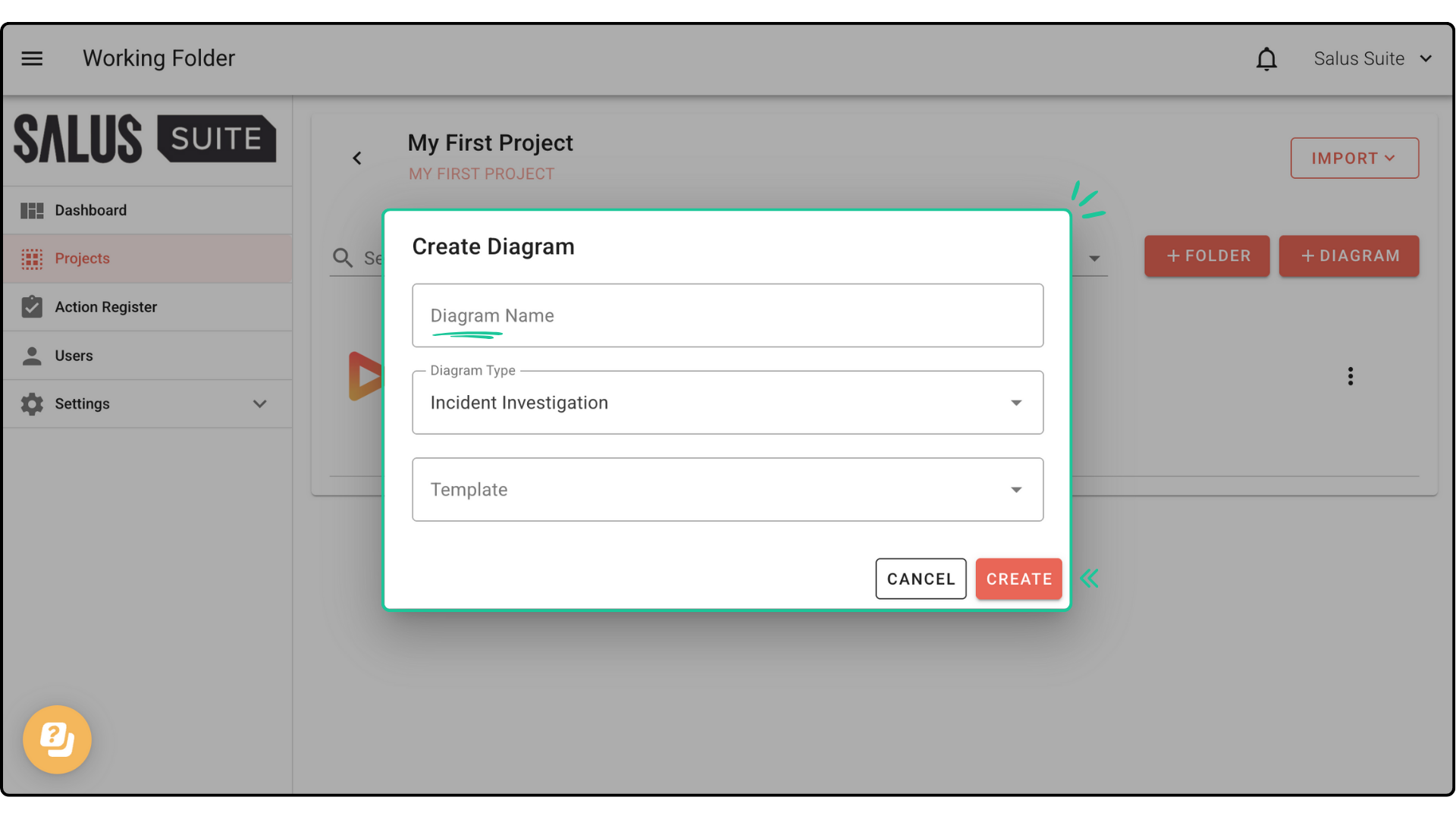
Step 3: Drag and drop elements from the left-hand side of the Diagram Editor into the diagram. Start by placing an Event, Barriers, or Consequence. Then, add a cause, underlying cause, and then root cause underneath the first elements. 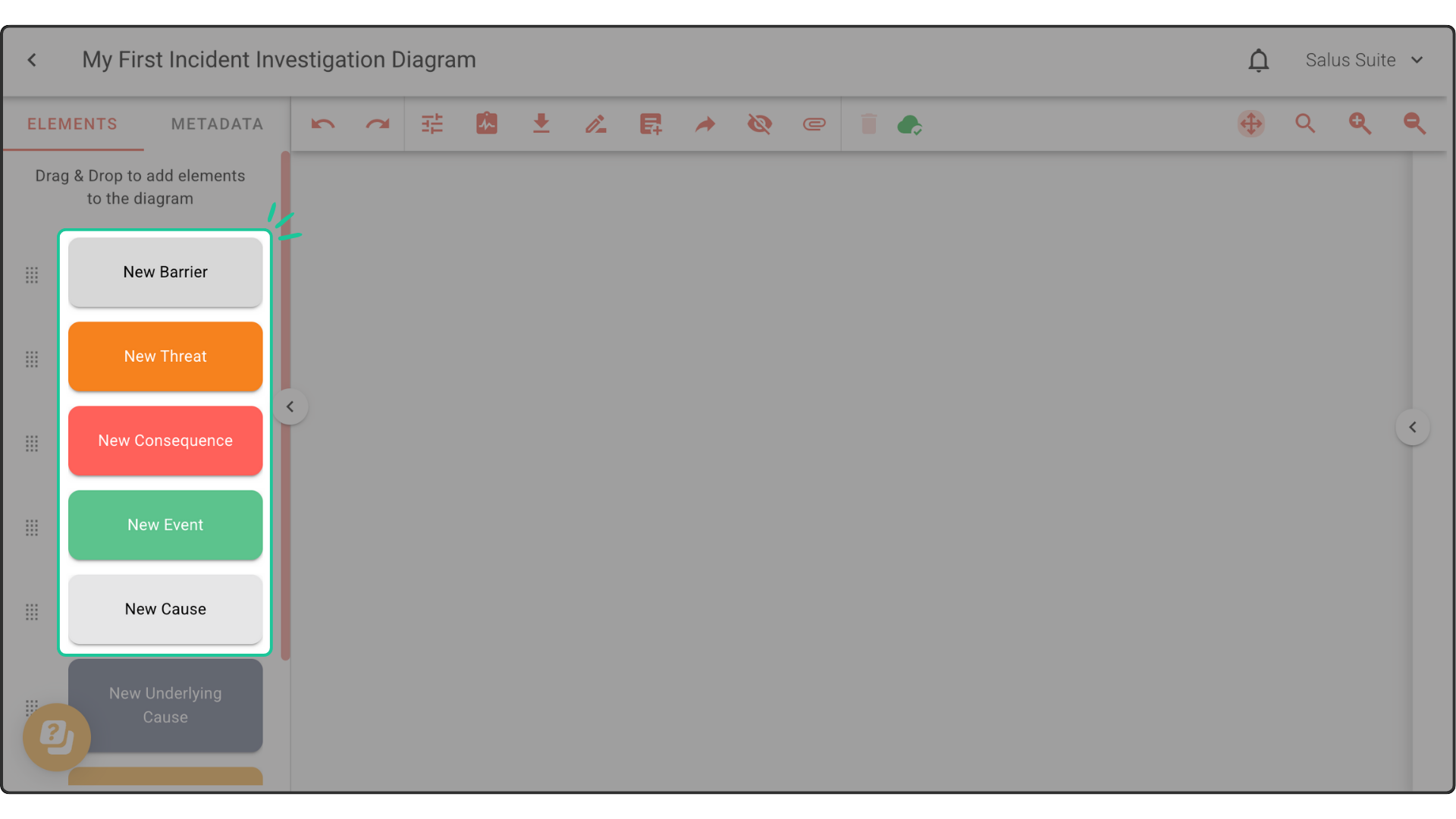
Step 4: To edit an element’s content, double-click on the element. You can rename the element here.
Another way to edit an element’s content is through the Element Description Box on the right side of the Diagram Editor. In the Element Description Box, you can rename the element, add a description, add a timestamp, add actions, and more. 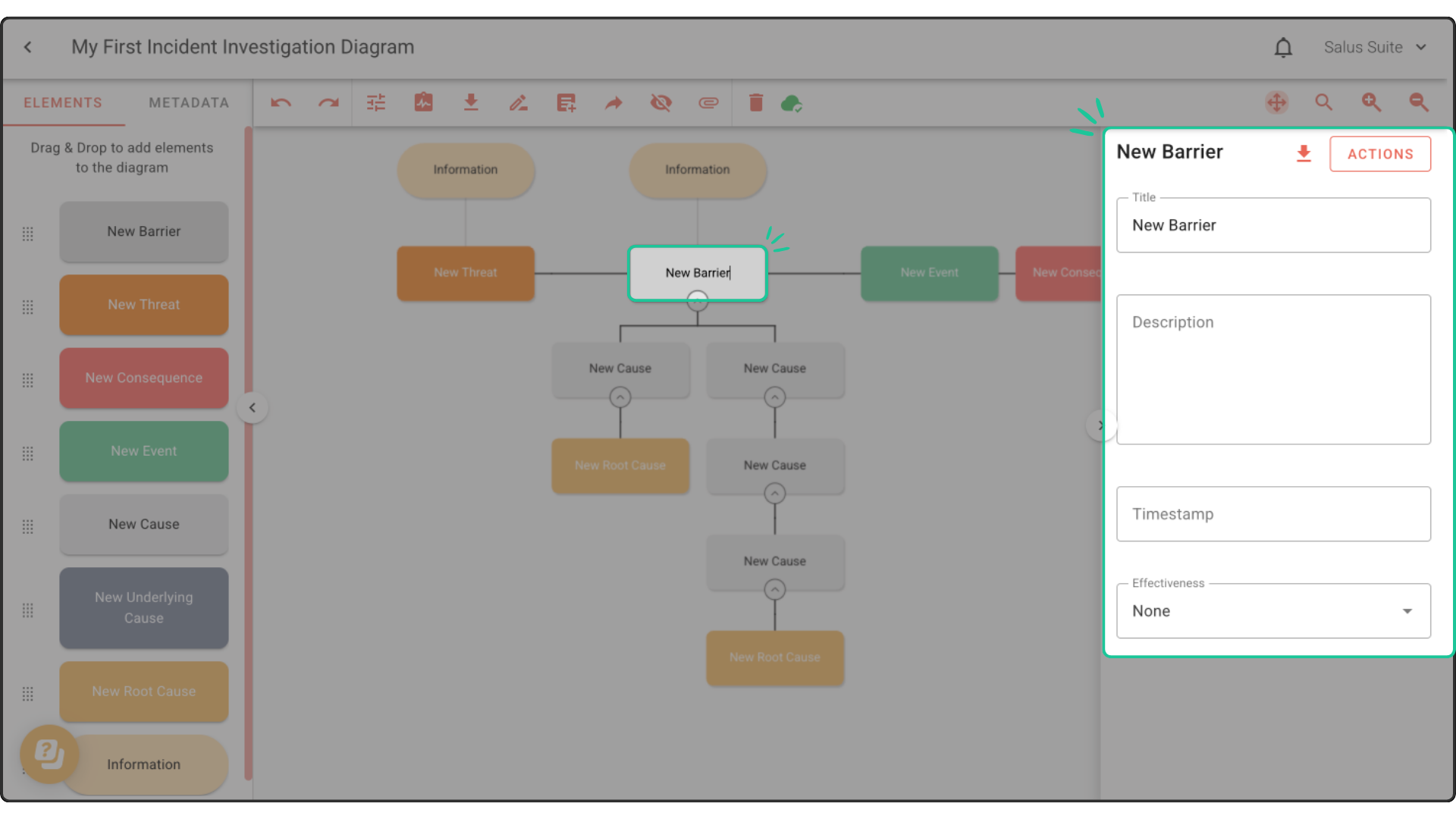
Step 5: To delete an element, double-click on the element you wish to delete and then click on the Delete Element button found on the toolbar. 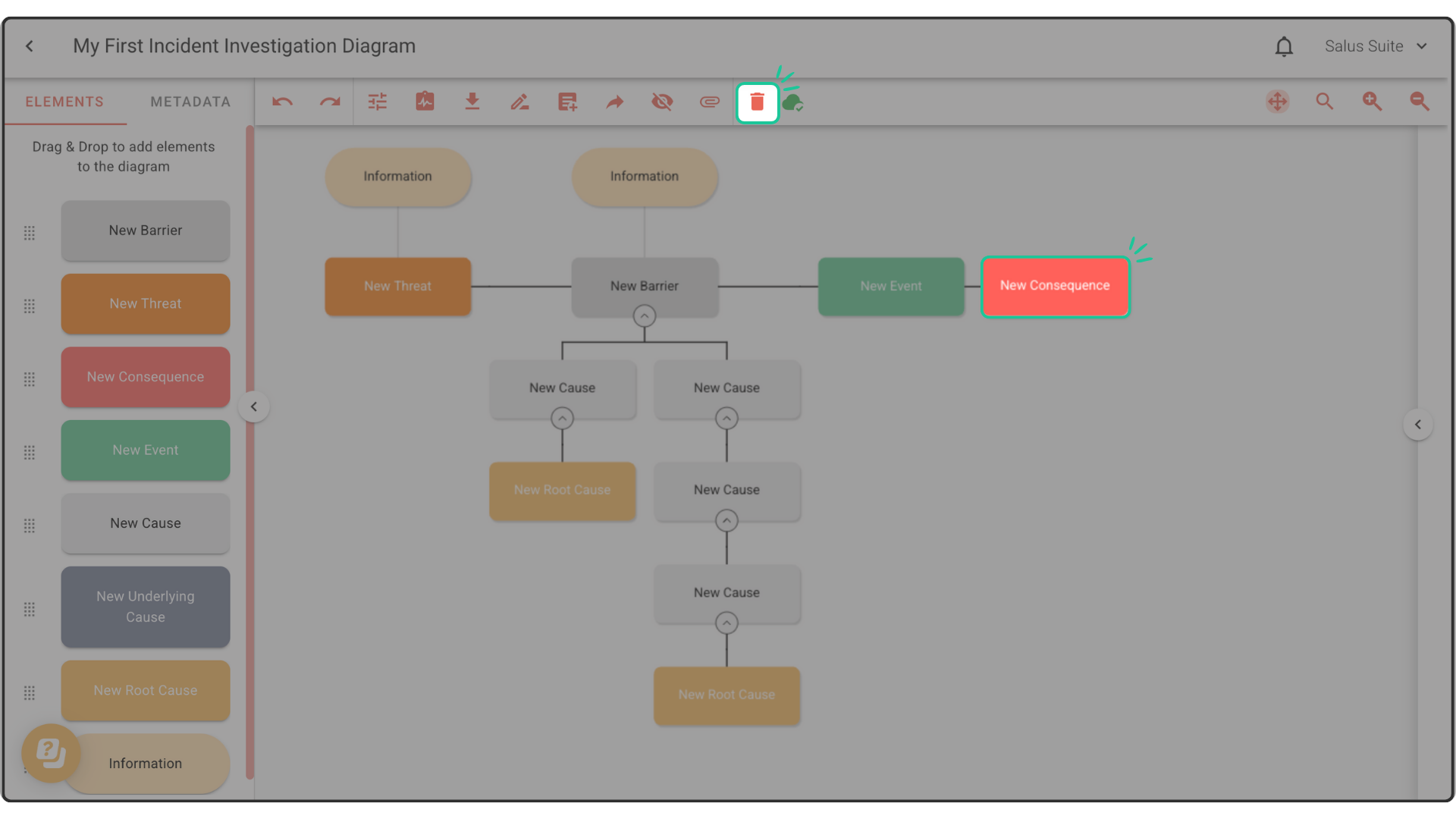
To delete an entire node, double-click on the Threat or Consequence element of the node you wish to delete, and then click on the Delete Element button found on the toolbar. This action cannot be undone once saved. This will permanently delete the selected element and its children.