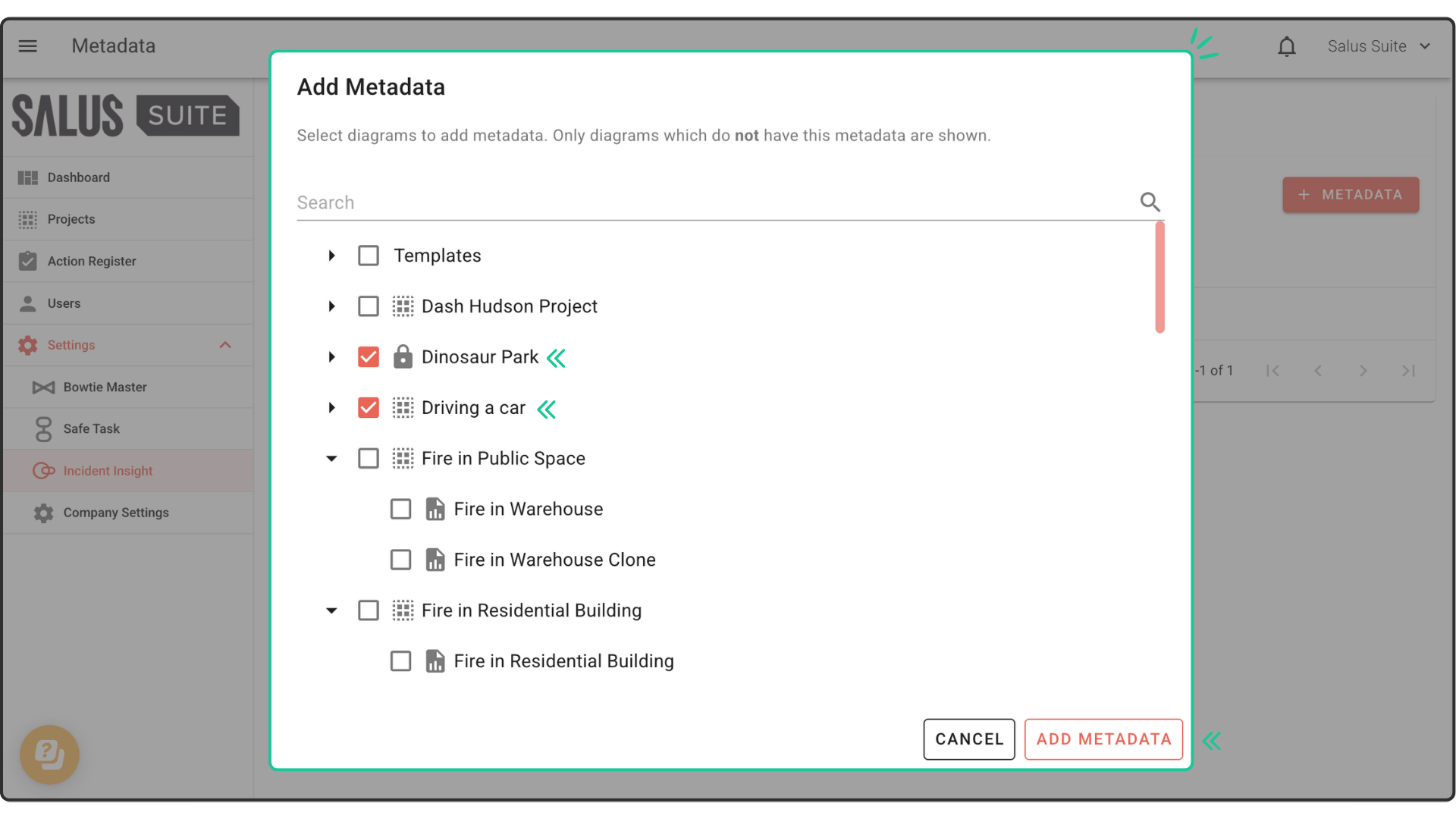Metadata lets you capture additional details about each element in your incident investigation diagram, such as barrier type, condition, owner, location, and more. With Incident Insight, you can standardise metadata across all your diagrams for consistency and clarity.
In this guide, we’ll walk you through how to create new metadata and link it to existing diagrams using the settings menu.
Create new metadata
Step 1: Go to Settings > Incident Insight > Metadata.
Step 2: Click + Metadata. 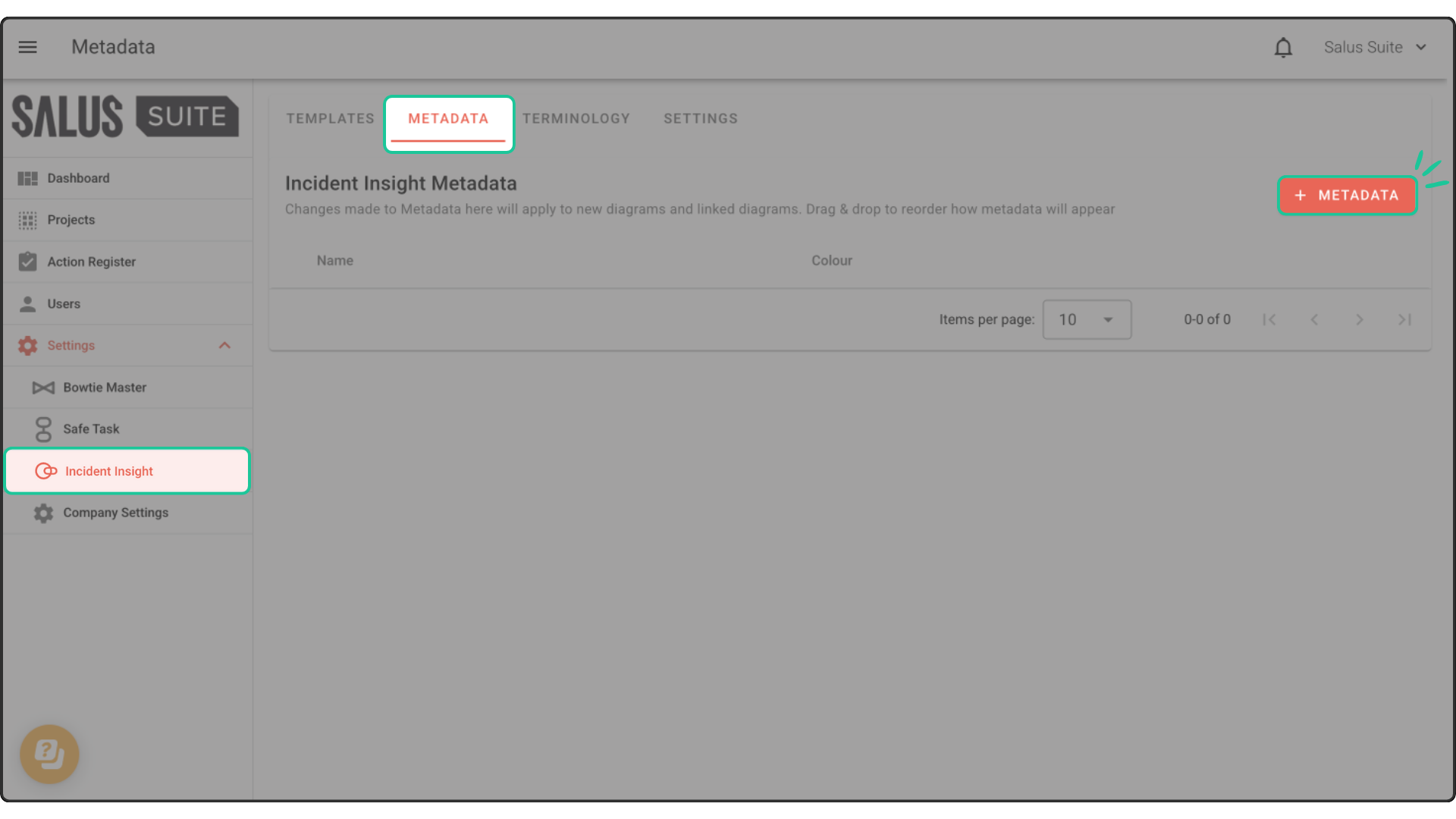
Step 3: Enter a name for the metadata and assign a colour. 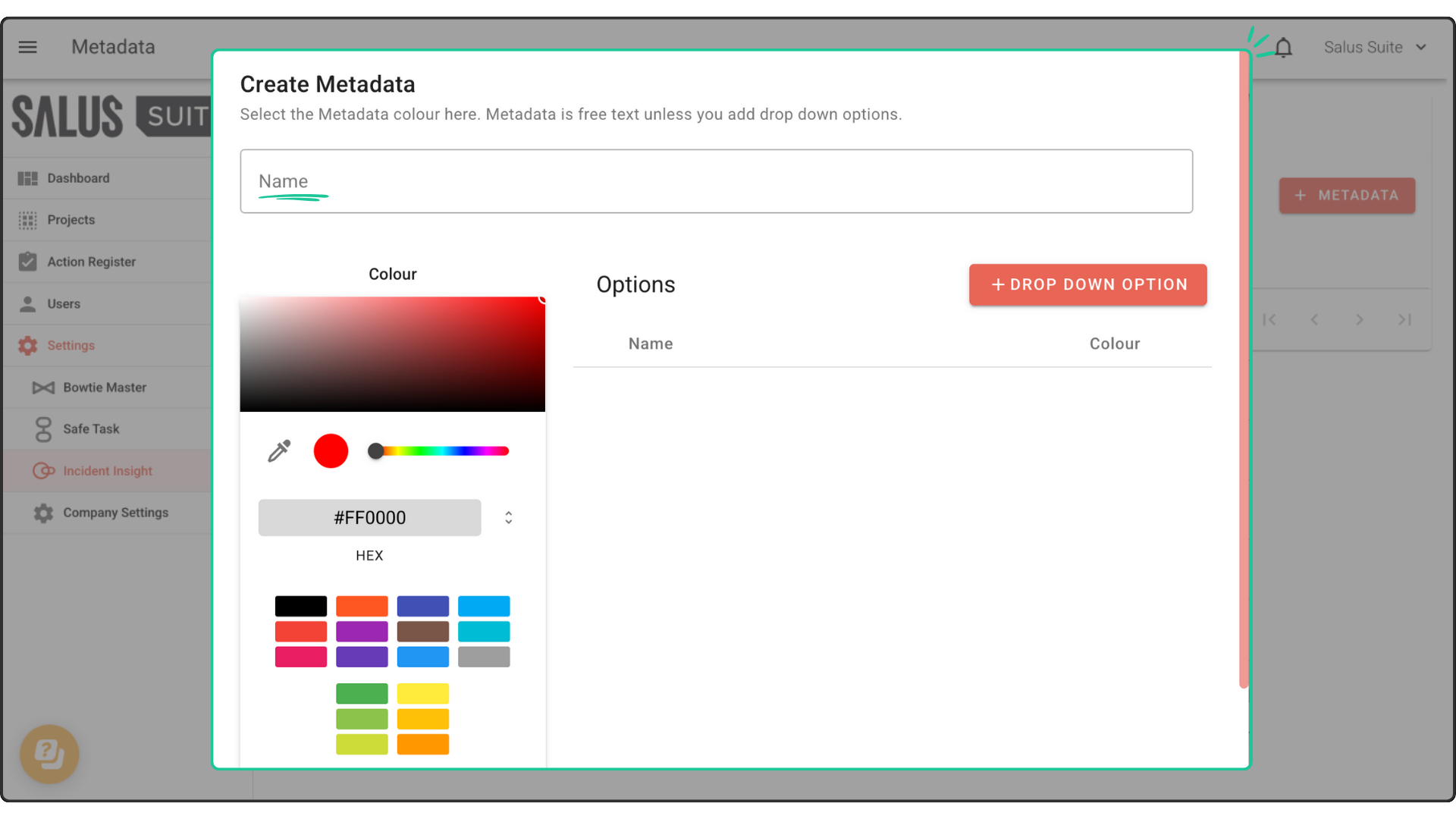
Step 4: To create a dropdown list of options, click + Dropdown Option. Enter a name and assign a colour for the dropdown option. Click Save. 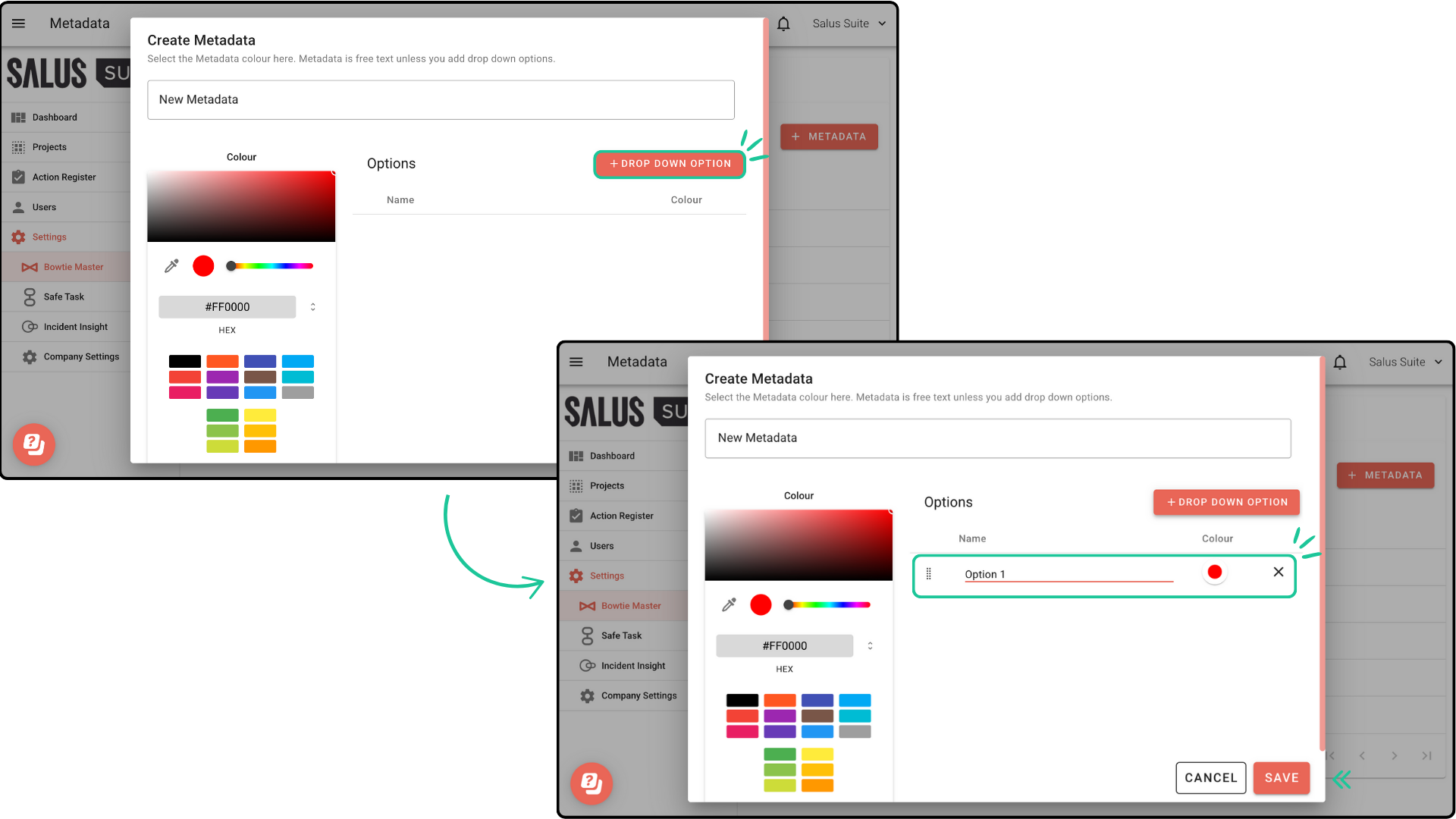
Your new metadata will appear in the metadata settings menu.
Linking metadata
Step 1: Go to Settings > Incident Insight > Metadata.
Step 2: Beside the metadata you wish to link, click the Sync button. 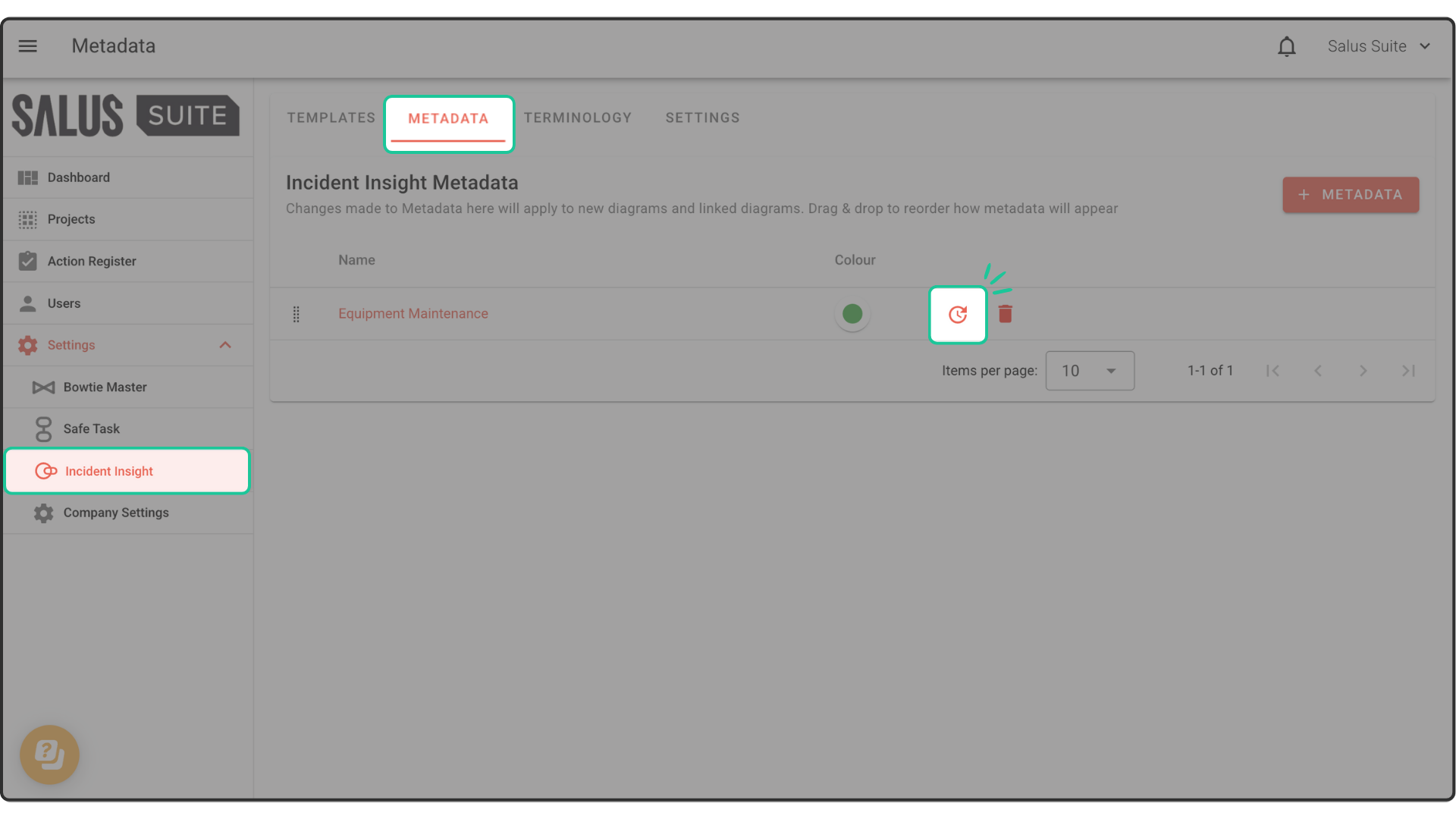
Step 3: In the pop-up, search or select which diagrams you wish to add the metadata. Click Add Metadata. Only diagrams which do not have the metadata will be shown.