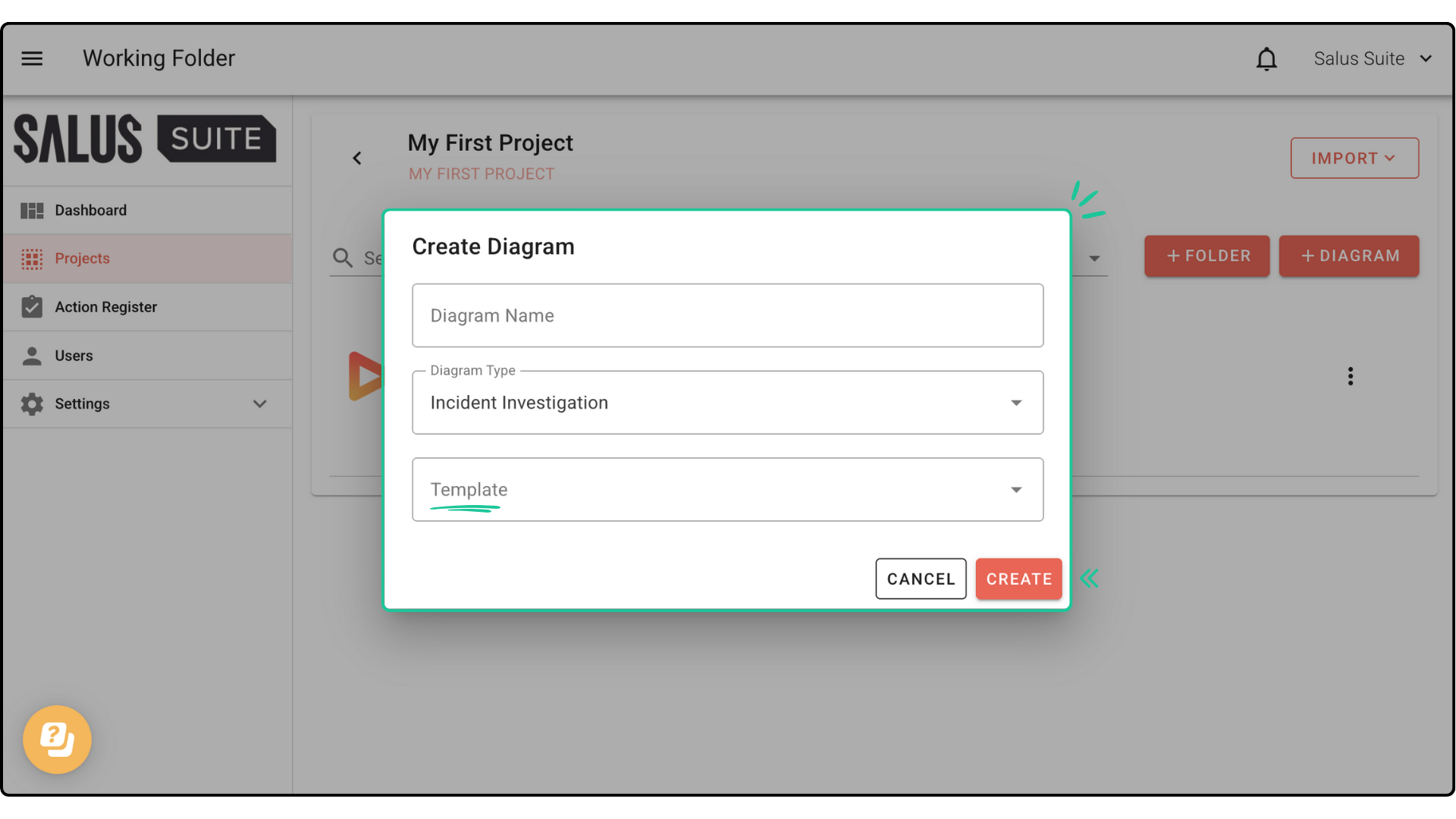The save as template feature allows users to save an incident investigation diagram created in Incident Insight as a template. Templates allow other Incident Insight users in the same organisation to use the template as a starting point when creating their own diagram. This guide provides guidance on how to create and access a template.
Step 1: In your Diagram Editor toolbar, click Save as Template.
Step 2: Give the template a name and click Create. If you wish for the template to be used as the master template, tick the Master checkbox.
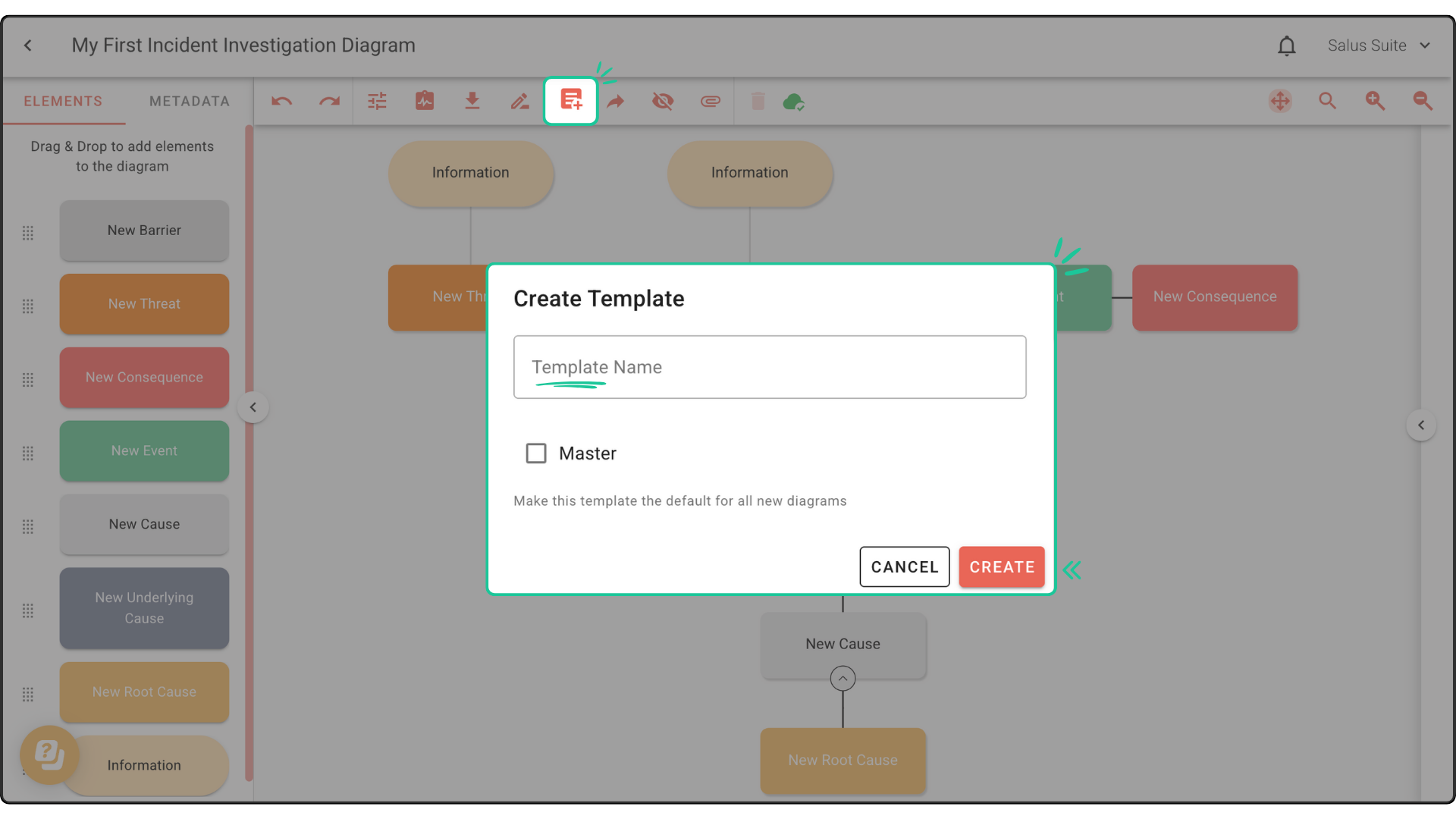
Once the template has been created, it can be accessed by other users with access to the organisations Incident Insight account. Learn how to add a new user here.
Step 3: The template created can be accessed when creating a new diagram. Head to the Project Menu, click on + New Diagram and enter a new diagram name. In the Template drop-down menu, select the template you wish to use, then click CREATE.